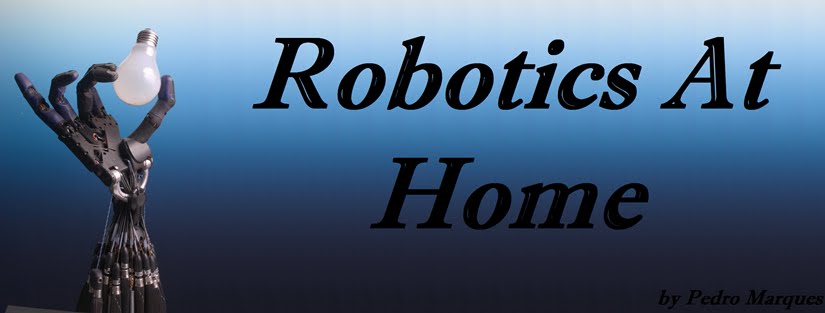USB MINI FRIDGE
This time I won't post a real tutorial. It is only to show you that you can do some funny stuff at home.
I used simple parts as :
1 - peltier unit
1 - wooden bottle box
1 - USB cable
1 - CPU cooler with fan
1 - LED
A Peltier cooler is a solid-state active heat pump which transfers heat from one side of the device to the other, with consumption ofelectrical energy. You can get it from eBay for less than 4$.
This is the schematic and a picture of a Peltier Unit:
You take the usb cable and cut it up so that you can find the red and the black cable.
The red cable will provide you with 5V when connected to an USB and the black will be your ground.
Just connect all the components to the red and the black cables and put them in the box. You must previously open 2 holes in the box, one in the bottom (for the hot air circulation) and one to enter the usb cable.
Don't forget to see which is the cold and which is the hot side of your peltier.
This is what I did:
Now, you can have your fresh beer, just next to your computer ;)